You can configure the pop-ups that appear when you click on your data points. By default, they show all of the information from that point’s row in your data table – but some or most of this information may not be needed depending on what you are trying to showcase with your map.
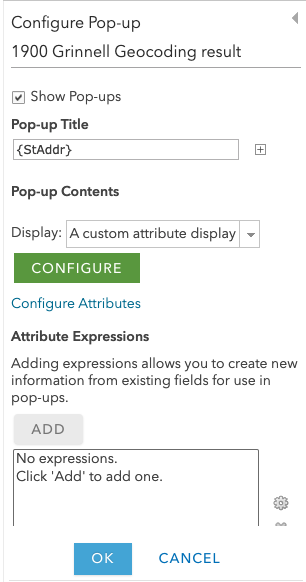 To configure a pop-up, hover over the layer you’re working with and click the More Options button, then the Configure Pop-Up option.
To configure a pop-up, hover over the layer you’re working with and click the More Options button, then the Configure Pop-Up option.
At the top of the pane, you can select a pop-up title based on an attribute.
In the Display dropdown below, you can decide if you want to display:
- a list of attributes (which you can customize below using the Configure Attributes – you can choose which ones you want to appear)
- a description from one field
- a custom attribute display
- no attribute information
Don’t forget to click the OK button at the bottom of the pane when you’re done customizing your pop-up, to save your changes.
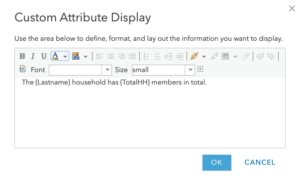 In the case of a custom attribute display, you can click the green Configure button and lay out the information you want to display. You will see a basic text editor for formatting, and you can use the small + button to pull in the IDs of the attributes you want to display. When you’re finished, click the blue OK button at the bottom of your text box.
In the case of a custom attribute display, you can click the green Configure button and lay out the information you want to display. You will see a basic text editor for formatting, and you can use the small + button to pull in the IDs of the attributes you want to display. When you’re finished, click the blue OK button at the bottom of your text box.
For example, “The {Lastname} household has {TotalHH} members in total.” pulls in both the name and total household attributes as a sentence.
In the case of this data, the attribute fields may be somewhat opaque to a casual viewer, so if you were displaying this data more publicly, and focusing on some information in particular, it could make sense to customize the attribute display (and reduce the number of fields, since many would not be relevant to a casual viewer).